You are in the right spot if you need to create your own player based on Brightsign using the InfoTV software.
Keep in mind, though, that this process requires some basic IT skills.
You are in the right spot if you need to create your own player based on Brightsign using the InfoTV software.
Keep in mind, though, that this process requires some basic IT skills.
Make sure that you have everything you need:
Before proceeding with the below setup, ensure that your Brightsign player’s firmware has a minimum version of 8. You can update the Firmware via BrightAuthor by clicking here.
Prepare a Micro SD Card with a minimum of 8GB of storage. Make sure to format the Micro SD Card in FAT32 format with default allocation size if possible. Here are guides on how to do that: Windows, macOS
 Please do not add the extracted files to any other folder before copying them to the root folder.
Please do not add the extracted files to any other folder before copying them to the root folder. Please ensure your BrightSign player is connected to the internet via an Ethernet cable.
Please ensure your BrightSign player is connected to the internet via an Ethernet cable. Please ensure your BrightSign player is connected to the TV screen via an HDMI cable.
Please ensure your BrightSign player is connected to the TV screen via an HDMI cable.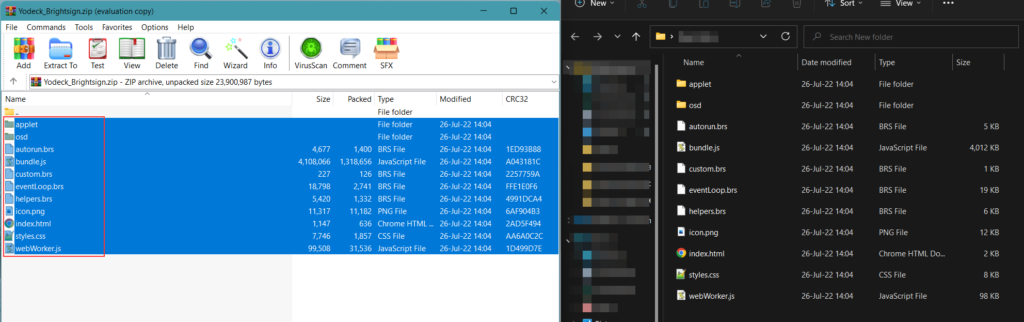
After seeing the registration code on your browser/TV screen, you must register the player to your Yodeck Account.
💡Check here for the current Brightsign limitations.
The InfoTV Support Team can help you out! Reach out!